If you’ve ever wished your tools could just talk to each other and make your work life easier, you’re in the right place! HubSpot’s API makes that possible by helping you connect all your favorite platforms, automate repetitive tasks, and get your systems working together like a well-oiled machine.
Whether you’re a developer building custom apps or someone simply trying to streamline daily tasks, HubSpot’s API can be a game-changer. Imagine syncing contacts between platforms without lifting a finger, creating seamless workflows across apps, and getting all your data in one place without the manual hassle.
In this guide, we’ll walk you through everything you need to know about the HubSpot API—from the basics of what it is and how it works, to practical use cases and advanced tips for making the most of it. Think of this as your ultimate cheat sheet to taking your HubSpot experience to the next level.
By the end, you’ll feel confident about using HubSpot’s API to save time, automate processes, and maybe even impress your team with some cool new integrations. Ready to dive in? Let’s get started!
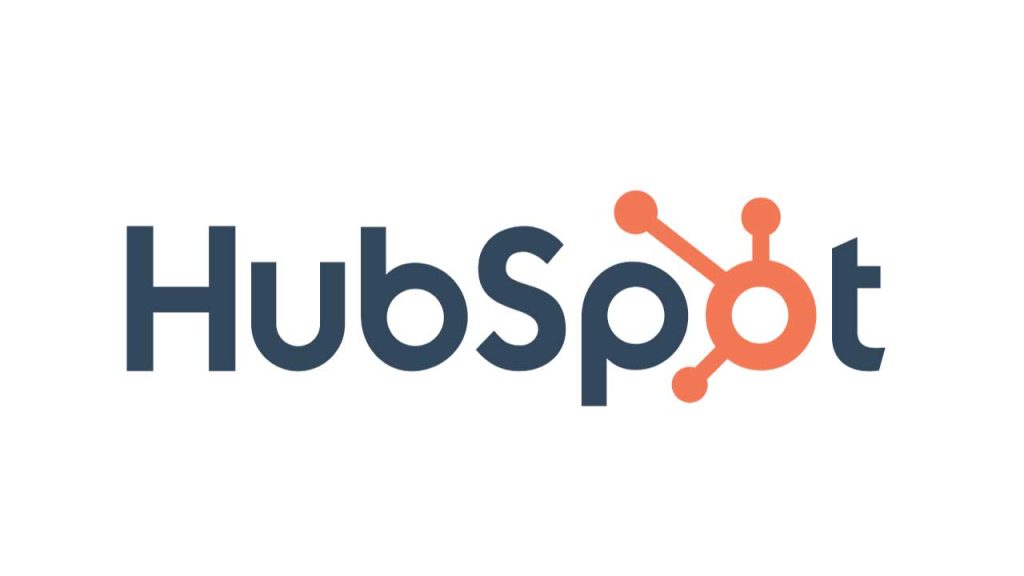
HubSpot is an all-in-one CRM platform designed to help businesses grow through its suite of tools for marketing, sales, customer service, and operations. Whether you’re looking to streamline processes, attract customers, or scale your business, HubSpot’s user-friendly platform offers powerful, integrated solutions to enhance your entire customer journey.
Before we dive into the technical details, let’s break down what an API actually is. API stands for Application Programming Interface, which is just a fancy way of saying it’s a tool that lets two different systems communicate with each other. Think of it like a bridge that allows your favorite software platforms to share data and work together, even if they’re built by different companies.
Now, the HubSpot API is a powerful set of tools that allows developers to interact with HubSpot’s platform in a programmatic way. It gives you the ability to access and manage your HubSpot data—like contacts, deals, tasks, and more—from outside of HubSpot itself. This means you can build custom applications, automate workflows, or integrate HubSpot with any other system your business relies on.
If you’re ready to go ahead and take a look at an example of how to use HubSpot APIs, in this case with the Postman API platform, this video from Hannah with the HubSpot developer community will give you a solid overview in less than 10 minutes.
HubSpot offers a variety of APIs, each designed to handle different aspects of your business operations. Here’s a quick look at some of the main APIs HubSpot provides:
Ready to see the impact of HubSpot API integration for yourself? If you’re not already a HubSpot user, try HubSpot for free and explore how its suite of tools, combined with the power of its API, can transform your business operations. Whether you’re looking to automate your workflows or build custom apps, HubSpot offers the flexibility and functionality to support your growth.
Explore HubSpot’s API and start building integrations that drive real results—your business will thank you!
The true power of HubSpot’s API lies in its flexibility and scalability. Whether you’re a small business looking to sync your customer data with a third-party tool or a large enterprise building custom integrations for more complex processes, the HubSpot API can be adapted to fit your needs. It allows you to break down data silos, improve the flow of information between systems, and ultimately save time by automating tasks that would otherwise require manual intervention.
Plus, HubSpot’s API is well-documented, which means developers can quickly get up to speed and start building integrations without a steep learning curve. So whether you’re pulling data from HubSpot to use elsewhere or pushing data in from an external system, HubSpot’s API opens up a world of possibilities for making your operations more efficient and effective.
In the next section, we’ll explore the key benefits of integrating with HubSpot’s API and how it can help you take your business to the next level.
Integrating with HubSpot’s API unlocks a world of possibilities for automating workflows, improving data accuracy, and boosting team productivity. Whether you’re looking to sync data between platforms, automate repetitive tasks, or gain deeper insights into your operations, HubSpot API integrations can help your business run more smoothly. Let’s break down some of the biggest benefits:
One of the primary reasons businesses turn to API integrations is to automate the flow of data between different systems. With HubSpot’s API, you can connect your CRM to other platforms like eCommerce tools, email marketing software, or external databases. This ensures that your contact records, deals, and customer data are always up-to-date across all platforms, saving you time and reducing the risk of errors caused by manual data entry.
For example, if you use an external system to handle sales or customer support, you can use the HubSpot API to automatically sync new deals or tickets into your CRM without lifting a finger. This means your sales, marketing, and service teams can access all the data they need in one place without jumping between systems.
HubSpot API integrations allow you to create custom workflows that span multiple platforms, helping you automate business processes from start to finish. For instance, you can automatically create tasks in your project management tool (like Asana or Trello) whenever a deal is closed in HubSpot. Or you can use integrations to send leads from HubSpot to a sales platform, initiate follow-up emails, and update your internal systems all in one smooth workflow.
By linking HubSpot with the tools you already use, you’ll ensure that your team can focus on high-value work instead of juggling multiple apps or performing redundant tasks manually.
When your systems are fully integrated, you can create more personalized experiences for your customers. HubSpot API integrations enable you to gather data from different platforms and use it to tailor your marketing, sales, and service efforts to each customer’s unique needs.
For instance, by connecting your HubSpot CRM with an eCommerce platform, you can automatically send personalized follow-up emails based on a customer’s purchase history. Or, if a customer reaches out for support, your team can immediately access their entire history with your brand, from marketing emails they’ve opened to past support tickets. This level of personalization improves customer satisfaction and builds stronger relationships.
Integrating HubSpot with external analytics tools or data warehouses allows you to centralize and analyze data from multiple sources. Whether you need to generate custom reports, track KPIs across departments, or visualize trends, HubSpot API makes it possible to pull all the necessary data into one place.
For example, you can connect HubSpot with a business intelligence tool like Tableau or Google Data Studio to create dashboards that give you a complete picture of your sales funnel, marketing performance, and customer success metrics—all in real time.
API integrations are all about eliminating manual work. By automating routine tasks—like updating contact records, sending notifications, or generating reports—you free up your team’s time to focus on more strategic initiatives. Not only does this improve productivity, but it also minimizes the risk of human error and ensures that critical processes are never forgotten or delayed.
For example, an integration between HubSpot and your accounting system can automatically create invoices for closed deals, send them to customers, and update the deal status in your CRM—all without anyone on your team having to intervene.
By integrating with HubSpot’s API, you can automate data synchronization, streamline workflows, personalize customer interactions, enhance reporting, and eliminate repetitive tasks. These benefits don’t just save time—they enable your team to work smarter and create a more seamless experience for your customers.
Next, we’ll look at how to get started with HubSpot API authentication and the steps you’ll need to take to begin building your own integrations.
Ready to see the impact of HubSpot API integration for yourself? If you’re not already a HubSpot user, try HubSpot for free and explore how its suite of tools, combined with the power of its API, can transform your business operations. Whether you’re looking to automate your workflows or build custom apps, HubSpot offers the flexibility and functionality to support your growth.
Explore HubSpot’s API and start building integrations that drive real results—your business will thank you!
Before you can start building powerful integrations with HubSpot’s API, you need to know how to securely access and authenticate with the platform. HubSpot offers two primary methods for authentication: OAuth 2.0 and API keys. Each method has its own use cases, so let’s explore the differences and when to use each.
Although HubSpot encourages the use of OAuth, let’s cover the steps to authenticate using API keys for those smaller or internal projects.
https://api.hubapi.com/contacts/v1/lists/all/contacts/all?hapikey=your_api_keyFor larger projects or when working with third-party apps, OAuth 2.0 is the best practice. It provides more control over data access and is generally more secure. Here’s how to get started with OAuth 2.0 in HubSpot:
contacts.read scope.https://app.hubspot.com/oauth/authorize?client_id=your_client_id&redirect_uri=your_redirect_uri&scope=contactsredirect_uri you specified, along with an authorization code.Authorization: Bearer your_access_tokenHere’s a quick comparison to help you decide when to use each authentication method:
Understanding how to authenticate with the HubSpot API is the first step toward building powerful, secure integrations. While API keys offer a quick solution for internal use, OAuth 2.0 provides the best balance of security and flexibility, making it the preferred method for most integrations. Now that you know how to authenticate with HubSpot’s API, you’re ready to start building!
Next, we’ll dive into some common use cases for HubSpot API integrations and explore how you can start automating workflows and syncing data across platforms.
Now that you understand the basics of HubSpot API authentication, let’s explore the exciting part—what you can actually do with it! HubSpot’s API opens up a wide range of possibilities for integrating with other tools and automating key business processes. Whether you’re looking to streamline your sales pipeline, enhance marketing efforts, or improve customer support, there’s a HubSpot API use case for you. Below, we’ll cover some of the most common and impactful ways businesses use HubSpot’s API to get more done with less effort.
One of the most common use cases for HubSpot’s API is syncing contact and lead data with external systems. Many businesses use multiple tools to manage their customer relationships—such as Salesforce, custom-built CRMs, or proprietary databases—and keeping that data in sync manually can be time-consuming and prone to errors.
Using HubSpot’s CRM API, you can automatically push and pull contact data between HubSpot and any other CRM or database. For example, when a new contact is created in HubSpot, you can use the API to create that same contact in another system—or vice versa. This ensures that your sales, marketing, and customer service teams always have access to the most up-to-date information, no matter which system they’re working in.
HubSpot is known for its powerful automation tools, but what if you need to automate processes across platforms that HubSpot doesn’t natively integrate with? That’s where the API comes in. With HubSpot’s API, you can trigger custom workflows that span multiple systems, eliminating manual steps and reducing bottlenecks.
For example, if your team uses a project management tool like Trello or Asana, you could set up an integration to automatically create a task or card when a deal is closed in HubSpot. You could also notify your team in Slack or send a custom email notification whenever a certain deal stage is reached. The possibilities for automation are nearly endless.
While HubSpot offers robust reporting tools, some businesses prefer to use external analytics platforms like Google Analytics, Tableau, or Power BI to create custom dashboards and visualize data. Using HubSpot’s Analytics API or CRM API, you can pull data from HubSpot into these tools for deeper analysis.
By integrating HubSpot with third-party analytics platforms, you can track the entire customer journey, monitor campaign performance, and gain insights that go beyond what’s available in HubSpot’s native reports. Whether it’s tracking the effectiveness of your marketing efforts or understanding your sales pipeline, this integration gives you the flexibility to view your data in the way that makes the most sense for your business.
If your team relies on real-time reporting dashboards to make business decisions, HubSpot API can help you automate the process of pushing data into those systems. For example, you could use the API to send contact, deal, or ticket data to a dashboard hosted in a tool like Power BI or Tableau. This ensures that your dashboard always displays the most recent data from HubSpot, helping your team make data-driven decisions faster.
With this use case, you can consolidate data from HubSpot and other tools into a single reporting hub. This is especially useful for businesses that want a holistic view of their sales, marketing, and customer service performance in one place.
One of the most exciting possibilities with HubSpot’s API is the ability to build entirely custom applications tailored to your business’s needs. Whether you’re a SaaS company, eCommerce platform, or service provider, HubSpot’s API gives you the freedom to create apps that leverage your HubSpot data in innovative ways.
For example, you could build a custom lead scoring tool that takes data from HubSpot and applies a proprietary scoring algorithm. Or, if you run an eCommerce site, you could build an app that automatically syncs customer purchase data with HubSpot’s CRM and triggers follow-up email campaigns based on specific buying behaviors.
The flexibility of the API allows you to extend HubSpot’s capabilities and create solutions that fit your unique business requirements.
HubSpot’s API opens up a world of possibilities for integrating with other platforms, automating key workflows, and building custom tools that drive your business forward. Whether you need to sync data with an external CRM, automate tasks across platforms, or create custom analytics dashboards, HubSpot’s API has the flexibility and power to help you achieve your goals.
In the next section, we’ll walk you through the technical steps for getting started with HubSpot API integration, including a sample API request to fetch data from the CRM.
Now that we’ve explored the possibilities and benefits of using the HubSpot API, it’s time to roll up our sleeves and dive into the technical details. Whether you’re a developer or just getting started with APIs, this section will guide you through the process of setting up your first HubSpot API integration. We’ll cover the essentials of creating a developer account, understanding the different HubSpot API endpoints, and walking through a step-by-step example of making an API request.
Before you can start interacting with HubSpot’s API, you’ll need to set up a HubSpot Developer Account. Here’s how to get started:
HubSpot’s API is organized into several different endpoints, each handling different parts of the platform. Understanding these endpoints is essential to making the right API calls based on what data or actions you need. Here are some of the most commonly used endpoints:
Each of these APIs provides different levels of access depending on your needs. Be sure to check the full HubSpot API documentation for more details about each endpoint.
Now, let’s walk through a simple example of making a request to the CRM API to fetch contact data. For this example, we’ll use Python, but you can easily adapt this to any programming language.
To get started, you’ll need the requests library to handle HTTP requests. You can install it using pip:
pip install requestsHere’s how you can use Python to make an API request to HubSpot to fetch all contacts:
import requests
# Replace this with your actual HubSpot API key
API_KEY = 'your_api_key_here'
# HubSpot API URL for fetching all contacts
url = f'https://api.hubapi.com/contacts/v1/lists/all/contacts/all?hapikey={API_KEY}'
# Send GET request to HubSpot API
response = requests.get(url)
# Check if the request was successful
if response.status_code == 200:
# Parse the JSON response
contacts = response.json()
# Print out contact data
for contact in contacts['contacts']:
print(f"Contact ID: {contact['vid']}")
print(f"Email: {contact['properties']['email']['value']}")
else:
print(f"Failed to fetch contacts. Status Code: {response.status_code}")In this example, we’re making a GET request to the Contacts API to fetch all contacts from the CRM. The response will be in JSON format, and you can loop through the returned data to access individual contact properties like email, name, or any other fields that are stored in HubSpot.
Here’s an example of a typical JSON response from the Contacts API:
{
"contacts": [
{
"vid": 123,
"properties": {
"email": {
"value": "example@example.com"
},
"firstname": {
"value": "John"
},
"lastname": {
"value": "Doe"
}
}
}
]
}In the code example, we’re printing out each contact’s ID and email address. You can extend this to access any other data points you need, like phone numbers, company details, or custom properties.
HubSpot’s API may return thousands of contacts, and the response could be paginated. This means you’ll receive part of the data with instructions on how to retrieve the next set of results. You can handle this by checking for a vid-offset or next token in the response and making another API call to retrieve the next batch of data.
Also, it’s important to handle potential errors (such as invalid API keys or reaching your rate limit) by checking the status code of the API response and taking appropriate actions, such as retrying the request or displaying an error message.
Once you’re comfortable with making basic API requests, you can start building more complex integrations. Here are some next steps you can take:
Getting started with HubSpot’s API may seem daunting, but with the right steps, you’ll be making API calls and integrating HubSpot with other platforms in no time. From creating a developer account to making your first API request, this section has walked you through the essential steps to kickstart your journey with HubSpot API integration.
In the next section, we’ll dive into more advanced API integration techniques, such as handling large datasets, managing rate limits, and using webhooks to trigger events. Stay tuned!
Now that you’re comfortable with the basics of API integration, it’s time to explore more advanced techniques that can take your HubSpot integrations to the next level. This section will dive into handling larger datasets, managing API rate limits, setting up webhooks for real-time data synchronization, and error handling. Mastering these concepts will help you build more robust, scalable integrations that can handle the complexities of real-world business operations.
When working with HubSpot’s API, you might need to retrieve large amounts of data, such as thousands of contact records or deal information. However, APIs often limit the amount of data returned in a single request, meaning you’ll need to paginate through the results.
HubSpot uses pagination to control how much data is returned in a single API call. Each API response typically includes a vid-offset or next token that allows you to retrieve the next set of data. Here’s how to handle pagination in your API requests:
import requests
API_KEY = 'your_api_key_here'
url = f'https://api.hubapi.com/contacts/v1/lists/all/contacts/all?hapikey={API_KEY}'
contacts = []
has_more = True
vid_offset = None
while has_more:
if vid_offset:
url = f'{url}&vidOffset={vid_offset}'
response = requests.get(url)
data = response.json()
contacts.extend(data['contacts'])
has_more = data['has-more']
vid_offset = data.get('vid-offset')
# Now contacts list contains all paginated results
print(f"Total contacts retrieved: {len(contacts)}")In this example, the loop continues to make API requests until all contacts are retrieved. This approach ensures you can handle large datasets by retrieving and processing them in batches.
For operations like updating multiple contacts or deals, it’s more efficient to perform these tasks in batches. HubSpot allows you to update multiple records in a single API call, minimizing the number of requests you make and reducing the risk of hitting rate limits.
Here’s an example of batch updating contacts:
url = f'https://api.hubapi.com/contacts/v1/contact/batch/?hapikey={API_KEY}'
# Example payload for batch update
contacts_to_update = [
{
"vid": 123,
"properties": [
{"property": "email", "value": "newemail@example.com"}
]
},
{
"vid": 456,
"properties": [
{"property": "email", "value": "anotheremail@example.com"}
]
}
]
response = requests.post(url, json=contacts_to_update)
print(f"Batch update status: {response.status_code}")By grouping multiple updates into a single request, you can dramatically improve performance and efficiency when working with large datasets.
HubSpot’s API has rate limits to ensure fair usage and prevent overload on their servers. Depending on your HubSpot subscription, these limits may vary, but in general, you’re allowed a certain number of API requests per day and per second.
429 Too Many Requests response. In this case, you should implement a retry mechanism with exponential backoff, meaning you wait a little longer after each retry attempt. This reduces the risk of repeatedly hitting the limit.import time
url = f'https://api.hubapi.com/contacts/v1/lists/all/contacts/all?hapikey={API_KEY}'
max_retries = 5
retry_count = 0
backoff = 1 # Start with a 1-second delay
while retry_count < max_retries:
response = requests.get(url)
if response.status_code == 429:
print("Hit API rate limit, retrying...")
time.sleep(backoff) # Wait before retrying
backoff *= 2 # Exponential backoff
retry_count += 1
else:
breakThis retry mechanism helps avoid overloading HubSpot’s servers and ensures your integration remains stable during periods of high traffic.
HubSpot’s API also supports webhooks, which allow you to receive real-time notifications when specific events occur, such as when a contact is created or a deal is closed. Webhooks are incredibly useful for triggering workflows or syncing data across systems without needing to constantly poll the API for updates.
Here’s an example of handling a webhook event in a Python Flask application:
from flask import Flask, request
app = Flask(__name__)
@app.route('/webhook', methods=['POST'])
def webhook():
event_data = request.json
# Handle the event (e.g., log it, trigger an action)
print(f"Received webhook event: {event_data}")
return 'Event received', 200
if __name__ == '__main__':
app.run(port=5000)With webhooks, you can build real-time, event-driven integrations that automatically react to changes in HubSpot data without needing to constantly poll the API.
No API integration is complete without proper error handling. HubSpot’s API may return a variety of error codes that indicate issues such as authentication failures, invalid requests, or rate limits. Handling these errors gracefully ensures that your integration runs smoothly even when problems arise.
response = requests.get(url)
if response.status_code == 200:
print("Request successful!")
elif response.status_code == 401:
print("Authentication failed. Check your API key or OAuth token.")
elif response.status_code == 400:
print(f"Bad request: {response.json().get('message')}")
elif response.status_code == 429:
print("Rate limit exceeded. Try again later.")
else:
print(f"Unexpected error: {response.status_code}")Advanced HubSpot API integrations allow you to handle large datasets, efficiently manage API limits, and create real-time event-driven workflows through webhooks. By implementing robust error handling and retry logic, you can ensure your integration is scalable, stable, and reliable. These techniques will help you maximize the value of HubSpot’s API and enable your business to operate more smoothly and effectively.
In the next section, we’ll explore popular third-party tools and platforms you can integrate with HubSpot using the API, including how to leverage integration platforms like Zapier for non-technical users.
Integrating HubSpot with third-party tools can take your business processes to the next level by connecting the various systems you already rely on. Whether you want to sync your CRM with an eCommerce platform, automate communication through Slack, or supercharge your analytics with advanced reporting tools, HubSpot’s API makes it easy to bring all your data together.
In this section, we’ll explore some of the most popular third-party tools and platforms that can be integrated with HubSpot using the API, helping you streamline your operations and get more done.
HubSpot and Salesforce are two of the most widely used CRM systems, and many businesses find value in integrating the two platforms. By syncing data between Salesforce and HubSpot, you ensure that your marketing, sales, and customer service teams always have access to the latest information, no matter which platform they’re using.
You can set up a direct integration using HubSpot’s Salesforce Integration tool, or use the HubSpot API to create custom syncing logic. For more complex needs, HubSpot’s API allows you to define how and when data should be synced between the two systems based on your specific business rules.
Google Analytics is essential for tracking website traffic and user behavior, and integrating it with HubSpot gives you deeper insights into how your marketing campaigns are performing.
While HubSpot has a built-in Google Analytics integration, you can also use the Analytics API to push and pull data between the two systems. This gives you more control over how data is tracked and reported, and it allows for custom reporting tailored to your business needs.
Slack is a go-to tool for team communication, and integrating it with HubSpot can help keep your sales, marketing, and customer service teams aligned in real-time.
HubSpot offers a Slack integration that allows you to send notifications to Slack based on workflows you set up in HubSpot. For more advanced use cases, you can use the HubSpot API to create custom Slack notifications or set up real-time syncing between the two platforms.
For eCommerce businesses using Shopify, integrating it with HubSpot can enhance your ability to track and manage customer interactions, purchases, and marketing efforts all in one place.
HubSpot provides a Shopify integration out of the box, which syncs customer, product, and order data automatically. If you have more complex needs, such as syncing custom Shopify fields or triggering unique workflows, you can use the HubSpot eCommerce Bridge API to build custom integrations.
For businesses that don’t have the resources to build custom integrations, Zapier is a powerful no-code platform that allows you to connect HubSpot with thousands of other apps.
To integrate HubSpot with other tools using Zapier, simply create a free Zapier account, select HubSpot as one of the apps in your workflow, and choose the action you want to automate (e.g., “Create a new contact in HubSpot” or “Update a deal stage”). Zapier offers a wide range of pre-built templates, making it easy to get started.
If your business uses a custom-built platform, such as an internal CRM, a proprietary eCommerce platform, or a SaaS product, you can still integrate it with HubSpot using the HubSpot API. Custom integrations allow you to sync data, automate processes, and trigger workflows between your internal tools and HubSpot.
To integrate a custom platform with HubSpot, you’ll use the HubSpot API to fetch, update, and sync data. For example, you can use the CRM API to pull contact data into your custom platform or push new leads and sales data from your platform to HubSpot. This approach gives you maximum flexibility and ensures HubSpot can fit into even the most unique workflows.
Integrating HubSpot with third-party tools—whether using pre-built integrations or building custom API connections—can help you streamline workflows, improve data accuracy, and get more value out of the platforms you already use. Whether it’s syncing data with Salesforce, enhancing your analytics with Google Analytics, or automating tasks using Zapier, HubSpot’s API gives you the power to create a connected, efficient system that supports your business goals.
In the next section, we’ll explore best practices for maintaining secure, reliable, and scalable HubSpot API integrations so you can ensure long-term success.
Building a successful HubSpot API integration is not just about writing the code; it’s also about ensuring that the integration is secure, efficient, scalable, and easy to maintain. Following best practices helps you avoid common pitfalls, maximize performance, and ensure that your integration remains reliable as your business grows. In this section, we’ll cover essential best practices for working with the HubSpot API, from securing your API keys to handling errors effectively.
API keys and OAuth tokens grant access to your HubSpot account, so protecting them is critical to maintaining the security of your integration. Here are a few key practices for keeping them secure:
Errors are inevitable in any API integration, so it’s important to implement error handling strategies that ensure your app can recover from issues without crashing or interrupting service.
200 OK status indicates success, while 401 Unauthorized indicates a problem with your authentication. Be sure to handle error codes appropriately, such as retrying failed requests or alerting your team to critical issues.429 Too Many Requests) or timeouts. This means starting with a short wait time between retries and gradually increasing the delay to prevent overwhelming the API.HubSpot enforces rate limits to ensure that all users have fair access to the API. To avoid hitting these limits, it’s important to optimize how and when you make API requests.
When using OAuth for authentication, HubSpot allows you to specify scopes, which define what parts of the platform the integration can access. Limiting access to only the necessary scopes reduces security risks and ensures your integration doesn’t overreach.
For example, if your app only needs to read contact data, request the contacts.read scope instead of broader scopes like contacts.write. This principle of least privilege helps protect sensitive data and ensures that users have confidence in your integration’s security.
HubSpot regularly updates its API to introduce new features, improve performance, or deprecate older endpoints. To ensure that your integration remains functional and takes advantage of new capabilities, it’s essential to stay up-to-date with HubSpot’s API changes.
To ensure the long-term success of your HubSpot API integration, it’s crucial to monitor its performance and log key metrics. This helps you identify issues early, optimize API usage, and keep the integration running smoothly.
Testing is a critical step in ensuring that your API integration works as expected and can handle real-world usage. Before deploying your integration, make sure you test it thoroughly across different scenarios.
Building a secure, efficient, and scalable HubSpot API integration requires following best practices, from securing your API keys and handling errors gracefully to optimizing API usage and staying up-to-date with HubSpot’s latest updates. By implementing these strategies, you’ll ensure that your integration is reliable, easy to maintain, and capable of handling the complexities of real-world business operations.
In the next section, we’ll dive into real-world examples and case studies of businesses that have successfully leveraged HubSpot’s API to automate processes, improve efficiency, and drive growth.
Now that we’ve explored the technical aspects and best practices of HubSpot API integration, let’s dive into some real-world examples of how businesses are using HubSpot’s API to transform their operations. These case studies highlight the power and flexibility of the API and how it can be leveraged to automate processes, improve workflows, and drive growth across different industries.
Company: A growing SaaS company providing marketing analytics solutions
Challenge: The sales team was struggling to manage leads and deals across multiple tools, leading to inefficiencies and a lack of clear visibility into the sales pipeline. The sales team spent too much time manually entering data from one system into another, and it was difficult to track the progress of leads in real time.
Solution: The company used HubSpot’s CRM API to integrate their sales management tool with HubSpot. They created a custom integration that automatically synced leads and deals between the two platforms. Every time a new lead was added to their sales tool, it was instantly synced with HubSpot’s CRM. Similarly, when a deal’s status changed in the external system, the integration updated HubSpot in real time.
Results:
Company: An online retail company specializing in home goods
Challenge: The customer support team was using a third-party ticketing system to manage customer inquiries, but it wasn’t integrated with HubSpot’s CRM. This resulted in a fragmented experience for both the support team and customers, as agents didn’t have access to customer data from HubSpot when responding to tickets. The lack of integration also meant missed opportunities for follow-ups and upselling.
Solution: Using HubSpot’s Service API, the company integrated their ticketing system with HubSpot, allowing customer support agents to access detailed customer information directly from within their ticketing tool. The integration synced customer tickets with HubSpot and created a centralized view of each customer’s support history, purchases, and interactions.
Results:
Company: A financial services firm offering investment management solutions
Challenge: The marketing team wanted to create highly targeted email campaigns based on customer activity and interactions, but their email marketing tool wasn’t natively integrated with HubSpot. As a result, customer data had to be exported manually, which was inefficient and prone to errors. This limited the team’s ability to execute personalized marketing at scale.
Solution: The firm used HubSpot’s Marketing API to integrate their email marketing platform with HubSpot’s CRM. This allowed them to automatically sync customer segments and activity data between the two platforms. They set up workflows in HubSpot that triggered personalized email campaigns based on customer behavior, such as when a customer completed a specific form or reached a certain milestone in the buyer’s journey.
Results:
Company: A healthcare provider managing patient appointments and medical records
Challenge: The company was using HubSpot for marketing and sales activities but had a separate patient management system for handling appointments, records, and communications. This lack of integration led to data silos, making it difficult to maintain consistent communication with patients and track engagement throughout the patient journey.
Solution: The healthcare provider used HubSpot’s CMS API and Contacts API to build a custom integration between HubSpot and their patient management system. This integration allowed them to sync patient contact information, appointment schedules, and engagement data between the two platforms. Additionally, they created personalized email campaigns to remind patients of upcoming appointments or send post-visit surveys.
Results:
Company: A tech startup developing B2B software solutions
Challenge: The startup wanted to improve its lead scoring model by incorporating additional data points from their custom-built product usage analytics platform. HubSpot’s built-in lead scoring system didn’t allow them to factor in these specific usage metrics, limiting the accuracy of their scoring model.
Solution: Using HubSpot’s CRM API and their custom analytics platform’s API, the startup built a custom lead scoring app. The app pulled usage data (such as product logins, feature usage, and time spent within the app) and combined it with HubSpot CRM data (like website visits and email engagement) to calculate a more accurate lead score. This score was automatically updated in HubSpot, allowing the sales team to prioritize high-potential leads.
Results:
These case studies illustrate the transformative power of HubSpot API integrations across different industries. By leveraging HubSpot’s API, businesses have been able to automate manual processes, improve communication and collaboration between teams, deliver personalized customer experiences, and make data-driven decisions. Whether you’re looking to optimize your sales pipeline, enhance customer support, or create custom marketing workflows, HubSpot’s API provides the flexibility to build solutions that meet your unique business needs.
In the final section, we’ll summarize the key takeaways from this guide and provide next steps for getting started with HubSpot API integration today.
HubSpot’s API is a powerful tool that allows businesses to extend the platform’s functionality, automate repetitive tasks, and integrate with countless third-party tools. Whether you’re looking to streamline your sales process, personalize your marketing efforts, or enhance customer support, the HubSpot API gives you the flexibility to create custom workflows, sync data across platforms, and build applications that drive real business results.
In this guide, we’ve covered everything from the basics of API authentication and common use cases to advanced integration techniques and real-world examples of businesses that have successfully leveraged HubSpot’s API. By following best practices for security, error handling, and scalability, you can ensure that your integration is not only effective but also reliable and sustainable in the long term.
Here’s a quick recap of the key points we’ve covered:
Now that you have a comprehensive understanding of HubSpot API integration, it’s time to take the next step and start building! Whether you’re a developer ready to write code or a business leader seeking ways to automate your workflows, there are plenty of resources available to help you get started:
Start Small and Scale: Begin with a simple integration—whether it’s syncing contacts with another CRM or automating email campaigns—and scale your efforts as you grow more comfortable with the API.
Explore HubSpot’s Developer Documentation: Visit HubSpot’s API documentation to dive deeper into the technical details of specific endpoints and workflows.
Set Up a Developer Account: Create a free HubSpot developer account where you can build and test integrations in a sandbox environment without affecting live data.
Leverage HubSpot’s App Marketplace: If you’re not ready to build custom integrations, check out HubSpot’s App Marketplace, which offers pre-built integrations with popular tools.